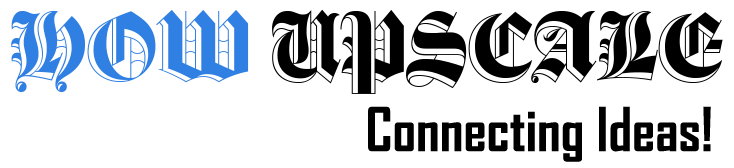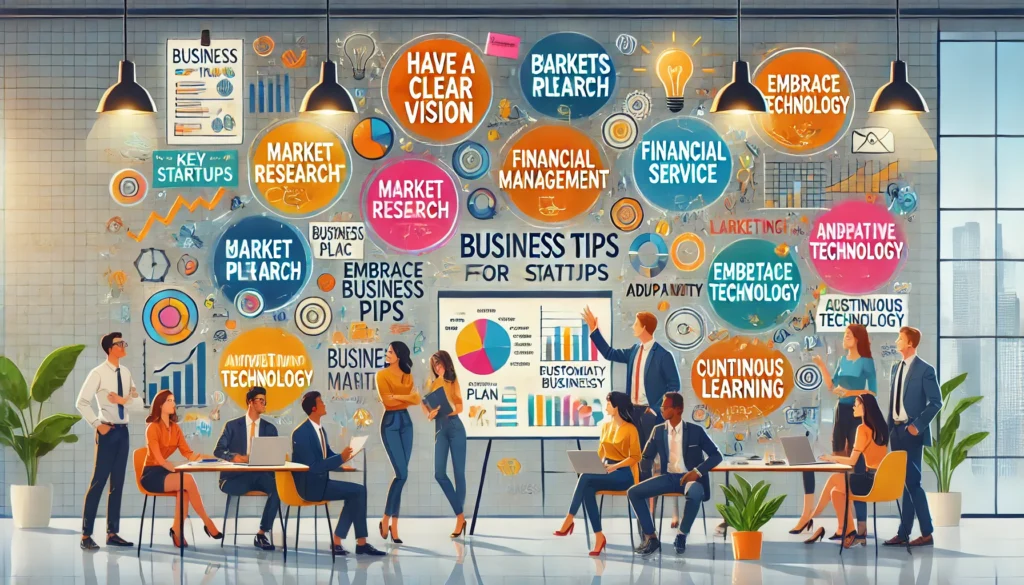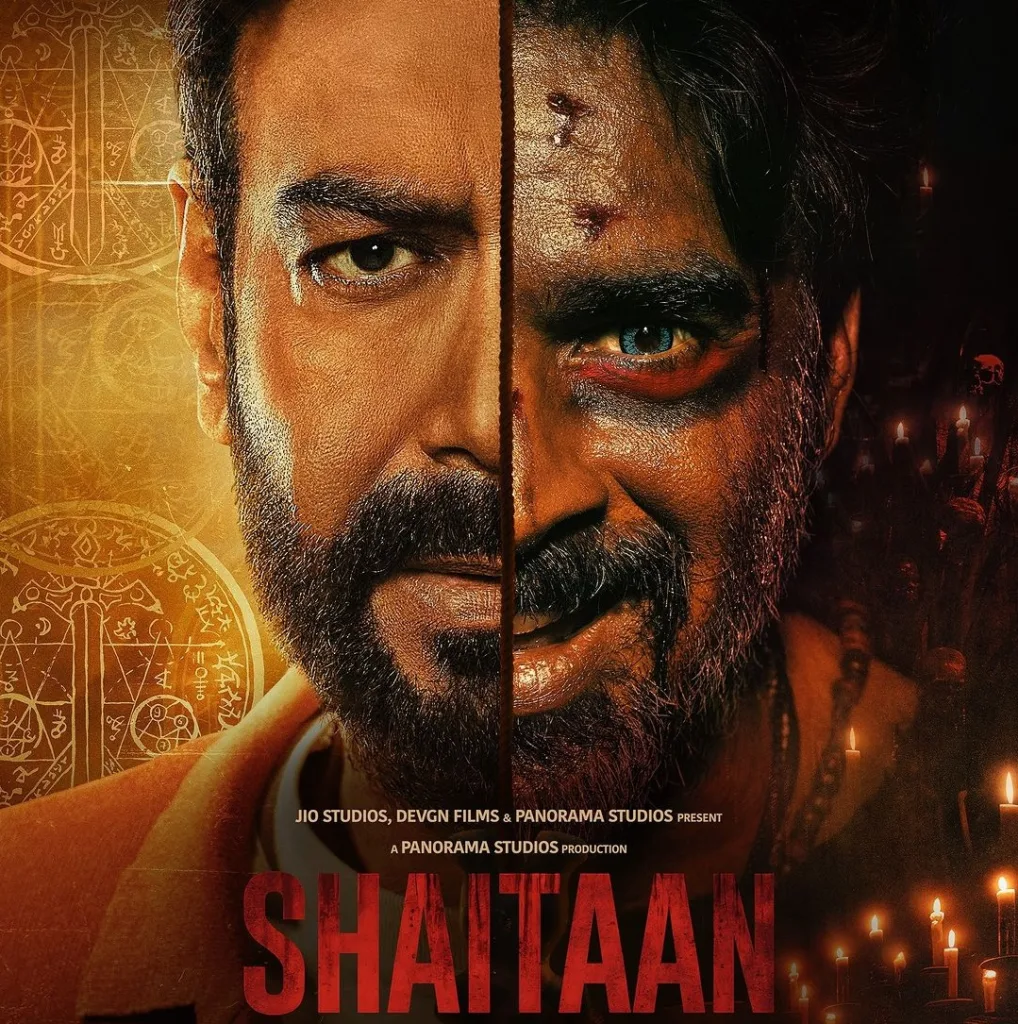What Makes iPhone Cameras Unique?

When purchasing a smartphone, there are a number of things to consider. The iPhone is an excellent choice if you’re looking for an unmatched phone with fantastic photography capabilities and a faultless user experience.
Why iPhone Cameras are Best?
Aside from the post-processing software on iOS, Apple employs Sony sensors, which are now the best available. The camera’s quality goes much beyond its sensor. The image signal processor, camera software, and lens quality are all significant factors. People frequently ignore image signal processing (ISP), which is an important part.
Moreover
- Using all available semiconductors and photography is one of Apple’s most extraordinary achievements in creating excellent image signal processors.
- The camera’s brain is the ISP. The ISP regulates all camera settings, including white balance, ISO, focus, shuttering, and color, deciding, analyzing, and cleaning raw images.
- A reliable ISP is essential, and Apple’s hardware team continues to produce top-notch ISPs.
That is Apple’s fundamental competitive advantage in terms of smartphone photography.
Features that make iPhone Cameras Unique
A variety of features, such as Photographic Styles, Action mode, the Ultra Wide camera, QuickTake, and others, make the camera on your iPhone stand out.
With Photographic Styles, Customise Your Look
You can alter how your photos appear in the Camera app on iPhone 13, iPhone SE (3rd generation), and later by utilizing Photographic Styles. Pick one of the presets, Rich Contrast, Vibrant, Warm, or Cool, then, if you’d like, tweak it even more by changing the Tone and Warmth settings. Once you’ve chosen a style, Photo mode will always use that setting when you take a picture.
You can Select your Photographic Style
Select your photographic style by tapping Set Up when you open the camera app. Open the Camera app, then select Photographic Styles by tapping the arrow. Swipe left to see additional customizable present styles. To change the Tone and Warmth of the style you’ve chosen, tap Customise.
You cannot add your photographic style to a photo that has already been taken, so be sure to decide before you begin shooting pictures.
Use Macro Photography and Video to take Close-ups
Macro photography is available on the new Ultra-Wide camera on the iPhone 13 Pro and iPhone 13 Pro Max. This makes it possible to capture breathtaking close-ups with a focus as near as 2 millimeters. The iPhone 13 Pro and iPhone 13 Pro Max can also record slow-motion and time-lapse macro films.
If the Ultra Wide camera is not currently selected, the iPhone’s camera will automatically switch to it if you bring it close to the subject, keeping the framing. This makes shooting macro in Photo and Video modes automatic. Choose the Ultra Wide camera (.5x) and get near the subject to capture macro slow-motion or time-lapse films.
Capture a Video with Quick Take
QuickTake allows you to record videos without leaving the photo mode. On iPhone XS, iPhone XR, and later QuickTake is available.
Use the Action mode to take steadier video.
Even moving around, you can take smooth hand-held video with the iPhone 14 and iPhone 14 Pro’s Action mode.
- Open the Camera app, then select Video from the menu.
- Click the shutter to start recording your video.
When conditions are too dark, the camera will show “More light required,” as action mode works best in bright settings. To use Action mode in dim light, you can adjust your settings.
Capture Mirror Selfie
With iOS 14 and later, you may snap a mirrored selfie, which captures the image precisely as you see it in the camera frame. Go to Settings > Camera and turn on the Mirror Front Camera feature.
The Mirror Front Camera for images and videos is compatible with the iPhone XS, iPhone XR, and later models running iOS 14 or later. The setting called Mirror Front Photos only takes pictures if you have an iPhone 6s or iPhone X.
Take Pictures Even Faster
You may change how photos are processed with Prioritize Faster Shooting, enabling you to press the shutter button and take more pictures quickly. Go to Settings > Camera and deactivate Prioritize Faster Shooting to stop it.
Improve your Ultra-Wide Photos and Selfies
When you shoot a selfie with the front-facing camera or a picture with the Ultra Wide (0.5x) lens, Lens Correction automatically improves the images to make them look more realistic. If you want to turn this off, go to Settings > Camera and disable Lens Correction.
Final Words
When buying a smartphone, there are numerous things to consider. The iPhone is a great option. Conduct your research and review every detail of the iPhone cameras you intend to purchase. That is the most outstanding smartphone camera for you because it includes everything you require for capturing pictures.