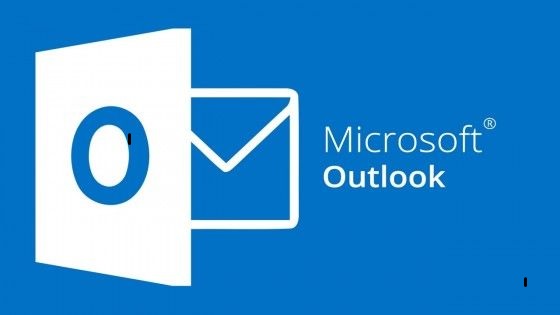How to Replace email in Outlook Windows?
In Outlook, you can recall an email message that you’ve sent to another person if that person is also using Microsoft Exchange or if they have granted you permission to recall the message.
Here’s how to recall a sent email in Outlook:
- Open Outlook and go to your Sent Items folder.
- Right-click on the email message that you want to recall, then select “Recall This Message.”
- A dialog box will appear with two options: “Delete unread copies of this message” and “Delete unread copies and replace with a new message.” Select the option that you want, then click “OK.”
- If the recall is successful, you will receive a notification that the recall was completed successfully, otherwise, you will receive a notification of failure.
Note that, the Recall feature only works if the recipient is also using Microsoft Exchange and the email has not been read yet, even if the email has been read, you will receive a notification of failure. Also, not all email services offer recall email features.
How to Replace email in Outlook MAC?
In Outlook for Mac, you can replace an email message that you’ve sent to another person with a new message. This feature is similar to the recall feature, but instead of deleting the original message, it sends a new message in its place.
Here’s how to replace a sent email in Outlook for Mac:
- Open Outlook for Mac and go to your Sent Items folder.
- Right-click on the email message that you want to replace, then select “Resend/Replace.”
- A new window will open with the original email message. Make any changes that you want to the message, then click “Send.”
- The new message will be sent to the original recipient, replacing the original message.
- A dialog box will appear with the confirmation of the message sent, you will also see the recipient’s address and the subject of the message.
Note that, like with Outlook for Windows, Replace feature is only available if the recipient is using Microsoft Exchange and the email has not been read yet. Also, like the recall feature, not all email services offer to replace email features. It is a good practice to let the recipient know why you are sending the new email and that it is replacing an earlier email.